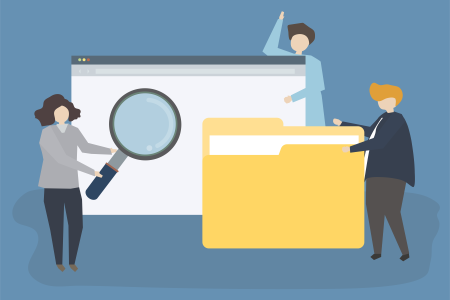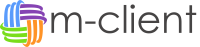M-Client Features
These are some of the features that give us efficiency working in macOS.
Document Operations
In M-Client, you can double click the file and directly open it whether in Read-Only or Edit mode. The file then can be opened through the related app in your mac. You can define which file formats are opened with which apps. After your editing, just save the file and close it. Automatic check-in pops up and you can check in the document immediately or afterward.
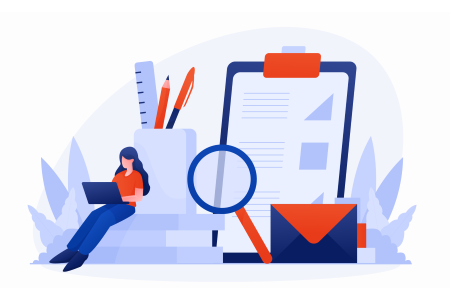
Save to M-Client
From any app in your mac, you can directly save to M-Client, i.e, M-Files. Just create a new document in your app and Click Save As from apps menu. Then for the save location select M-Client Save Folder. Waoow! M-Files Metadatacard pops up. You can select the vault and then related metadata properties. That's all.
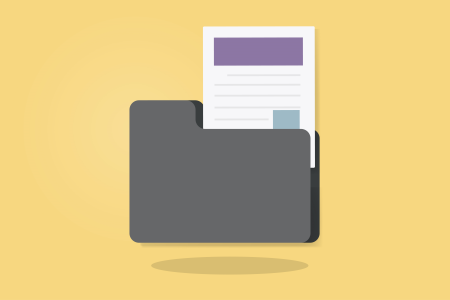
Multi Vault Support
In M-Client, you can define any number of vaults within the same server or on different servers. All document and object operations can be done in each vault. M-Files links are also supported and each file or object can be opened in the related vault. Save to M-Client also support multi vault operations. This is really very time efficient way of using M-Files through M-Client.

Mail Integration (Outlook or mac Mail)
You can use Microsoft Outlook or macOs mail app integrated with M-Client. All share operations in M-Client is supported with your prefered mail app. You can also directly save from mail app to M-Client with or without attachment. You can both drag documents from mail app to M-Client and drop documents from M-Client to your mail app as an attachment. Furthermore, all M-Files links in mails can be directly opened in M-Client with just one click.

Fill template with metadata
If you are using word templates with metadata properties, M-Client supports filling these properties with metadata when a document is created in M-Client.

Scanner Support
It is possible to directly scan documents from your scanner to M-Client. If you have configured scanners in your mac, you can reach them through M-Client interface. Just right click and select Add documents from scanner. Scan documents and directly save with metadata to M-Files through M-Client.
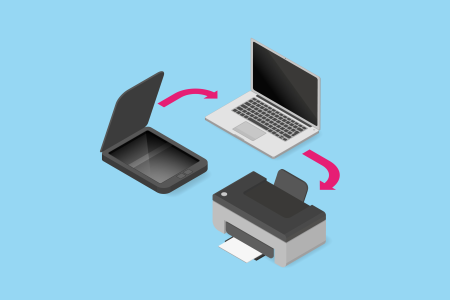
Copy / Paste Operations
You can directly copy any document from M-Client and paste wherever you need. For example, you can directly paste to your Finder or Microsoft Outlook as an attachment.

Quick File Preview
It is possible to use internal file preview of your mac. You do not need to use M-Files server to create a preview for you. Using internal preview gives you efficiency during your work. It is very quick and easy.